If you’ve great content on your YouTube channel, don’t just leave it there! Repurposing your video content by turning those videos into blog posts can speed up your content creation process and generate more SEO traffic. Don’t spend hours brainstorming new content ideas and writing fresh blog posts, when you can make the most of all the work you’ve already done through creating those great videos.
I built this free video to blog AI converter tool to solve my own problem of wanting companion blog posts to go along with my videos—without having to query ChatGPT every dang time. Copy. Paste. Boom. Instant AI content that gets me started with a solid blog post draft.
Repurposing your video content for blog posts with a tool like this, not only saves time, but makes your content accessible to people who prefer to read instead of watch—and can provide a massive boost to your SEO (search engine optimization). Content creators and small businesses of all types can benefit immensely from this foundational content marketing best practice—and I’ve designed this tool for everyone from beginners to seasoned pros.
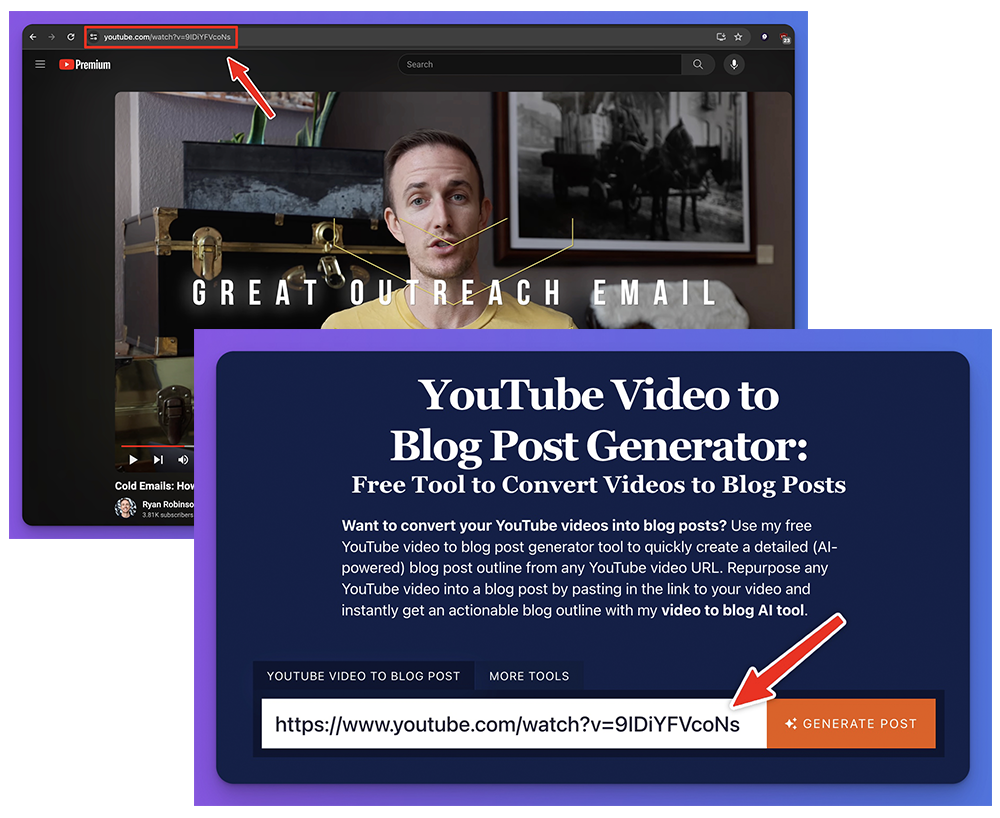
Ultimately, there are 3 main ways you can turn videos into blog posts:
- Using the video to create a summary blog post, giving readers a taste of the content and encouraging them to watch the video—which you can easily include as an embedded video in your blog post.
- Using the video as the basis for a full piece of standalone longer-form blog content, which might not even link to or mention the original video. This could be content for your own blog, a guest post for a different site, a synthesis of a podcast episode, or even simply social media content to share on your social channels.
- Using the video to create a short series of linked blog posts. This works well if you have a long, in depth video that covers a range of different points.
Whichever option you choose, you can use my free YouTube video to blog post tool to help make it happen.
How to Use the YouTube Video to Blog Post Generator to Create High-Quality Blog Content (for Beginners)
Ready to give the blog post generator a try? It’s really easy to use—and you can run it as many times as you like, completely free. You’ll be amazed how fast the AI (artificial intelligence) algorithm can “watch” your video and turn it into a piece of content for your blog.
Here’s what to do to get the most out of this powerful AI tool today.
Step 1. Enter the URL of Your YouTube Video
First, you’ll need to find the video on YouTube that you want to convert into a blog post, and copy & paste the URL into the video to blog AI generator field above. That’s how the generator “reads” your video content—from the video transcript that’s automatically generated by YouTube (and then our AI automation gets to work).
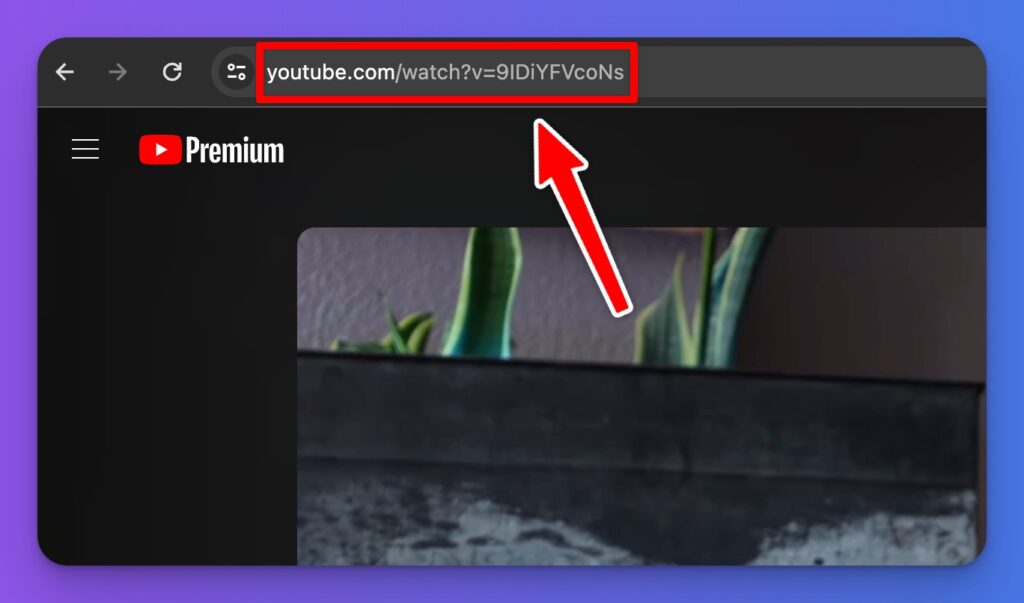
Tip: If you’ve got a lot of videos to convert, you might want to create a document with a list of the titles and their URLs, to save you from having to keep going back and forth between YouTube and this tool.
Step 2. Choose Your Tone and Writing Style (RightBlogger Feature)
By default, this free YouTube video to blog AI converter uses an informal, conversational writing style.
But you may have a distinct voice for your blog that you want to replicate using this tool. If that’s the case, you’ll want to go take the fully-featured version of this tool for a spin inside RightBlogger, where you’ll get 1 free use each week—or subscribing unlocks unlimited access to this tool and 80+ more.
Upgrading to RightBlogger not only for 80+ tools but also for unique features like MyTone, which trains the AI on your writing style for truly personalized content.
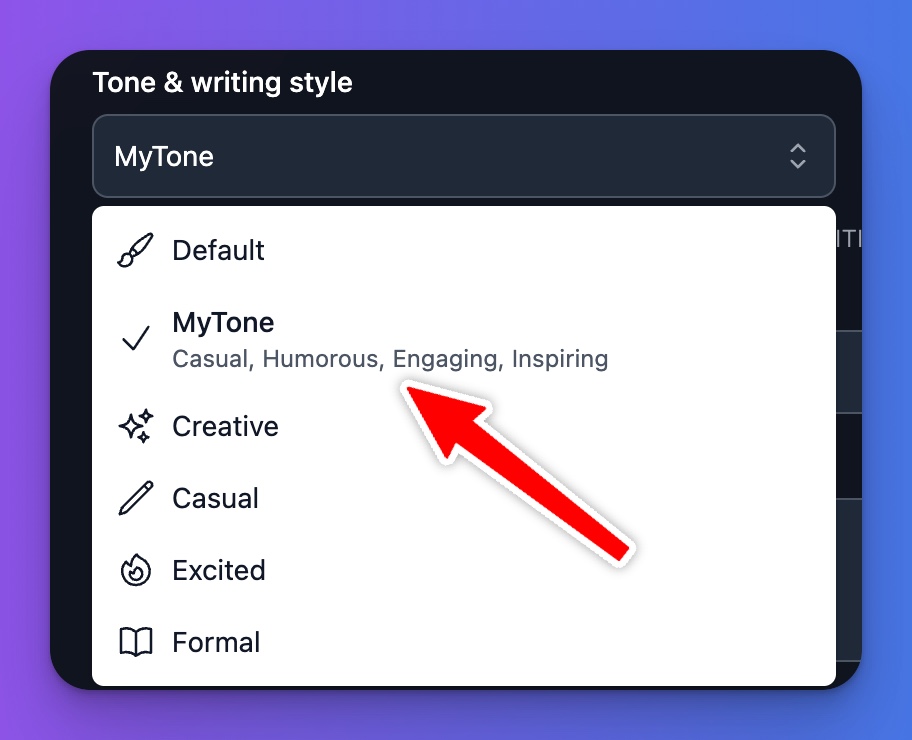
Inside the fully featured version of this tool on RightBlogger, you can select your tone and writing style from the dropdown menu (or upload your own writing sample to activate MyTone and convert YouTube videos to blog posts in your own voice).
Step 3. Choose Your Language (RightBlogger Feature)
This free tool will output AI blog posts in English only. However, regardless of which language your video is in, the fully featured version of this video to blog AI converter tool inside RightBlogger can give you a blog post in the language of your choice. So, if your video is in English but you want a blog post in French, go ahead and select that option like so:
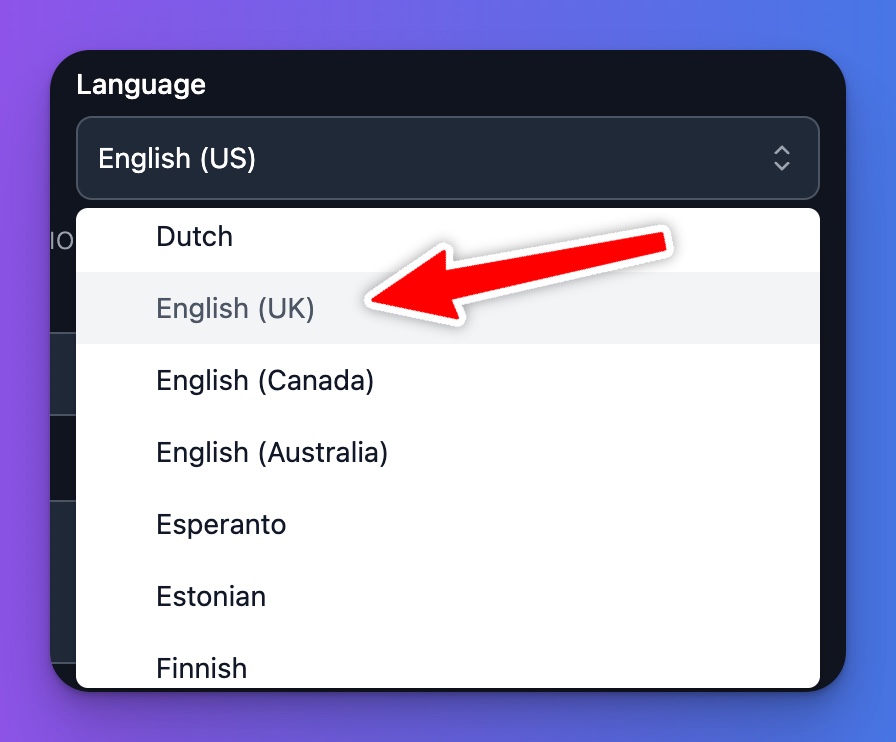
Tip: The language picker defaults to English (US) and is the only option in the free version of this tool, even if your original video is in a different language. If you want to write your blog post with the original language from your video, just select it from the dropdown options inside RightBlogger.
Step 4. Generate One of the the Best AI Blog Post Drafts You’ll Find in 1-Click
Ready to go? Click the “Generate” button and the tool will start work on your blog post right away.
The coolest thing about this, is that the tool doesn’t need to watch your whole video in real-time, like a human would! Instead, it can extract content from the YouTube video transcript behind-the-scenes in just seconds—and structure all that information into a pretty blog post. You’ll be amazed to see the post appear before your eyes—saving you a lot of time.
Step 5. (Optional) Rewrite Your Blog Post as Standalone Content
This free YouTube to blog AI converter will give you a detailed summary of your post, split into separate subsections. If you want to create a full standalone blog post, you’ll likely need to do some rewriting.
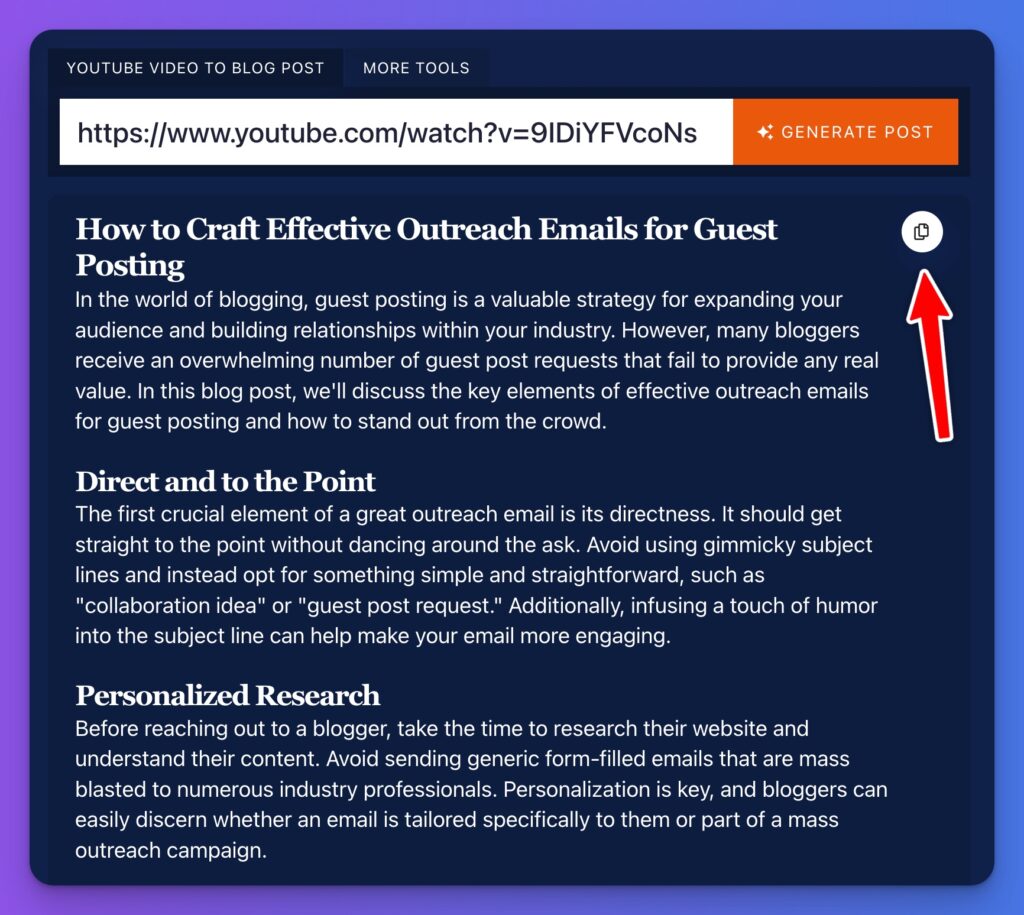
Behind the scenes, we use the OpenAI API to send our detailed prompt templates using your video, in order to generate a fantastic first draft blog post using AI… but I can guarantee it won’t be perfect. Just like when using ChatGPT, there can sometimes be mistakes, broken links, misspelled words, and more. That’s where you come in.
You might want to add more examples or even screenshots from your video, especially if it’s a tutorial. You could also expand on different points, or rephrase things if the YouTube converter talks about your video. For one of my videos, the introduction included the sentence “In this video, Ryan from RyRob.com shares 78 niche ideas that have high profit potential” … which wouldn’t quite work in a standalone blog post.
You’ll also want to take some time to make sure your AI blog post is properly SEO-optimized before publishing, if you want to maximize your chances of ranking high in organic Google search results.
Bonus: Use My Free Step-by-Step SEO Checklist for This Free YouTube Video to Blog AI Generator
Publishing high-quality blog articles based on your YouTube videos can dramatically improve your SEO… but only if you do it right, and turn blog content into an authentic way of delivering value to your readers.
Here’s my personal step-by-step checklist to keep you on track as you convert blog posts into real traffic drivers for your website.
- Make sure you’re using the Yoast SEO WordPress plugin
- Always optimize your article for a relevant keyword phrase
- Make the most of your headers for rich snippets and faster indexing
- Only have a single H1 header (the title at the top of your post)
- Use correct header hierarchy, with H2 subheaders, then H3 sub-subheaders if needed
- Don’t repeat your primary keyword excessively, just use it naturally within the text
- Add plenty of internal and external links (go for 3–5 or more external links)
- Craft a keyword-rich meta description that’s engaging for potential readers
- Include keywords in your image alt descriptions where possible
- Add content if needed to make your post the right length—aim for 1,500+ words for a standalone post
- Craft a meta title (SEO title) that’s going to work well in search engines (the meta title tool can help)
- Make sure your primary keyword is in your blog post’s permalink (aka the slug or URL)
By using these best practices, you’ll give your blog post the best possible chance of ranking well in Google search over time. If you have lots of videos to convert to blog posts, go through the checklist for each one and you’ll soon see your organic search traffic start to rise.
The Features of this Free YouTube Video to Blog AI Converter (Using AI Automation)
The YouTube video to blog post generator is designed to be as user-friendly as possible. You might be wondering how it works, though, or you might not be quite sure about all the different options. Let’s take a deeper look at its key features.
YouTube Video URL (Use AI on Any Video from YouTube)
The YouTube video to blog post generator is designed to work with literally any YouTube video. That means that you need to enter a YouTube URL here. If you have videos hosted on a different platform like Vimeo, you’ll need to add them to YouTube first, before using this tool. We use YouTube’s automatic video transcripts to go from text to video (also known as text-to-speech technology), mixed with the power of AI to bring it all home.
Here’s a snap shot of the fully featured version of this tool inside RightBlogger:
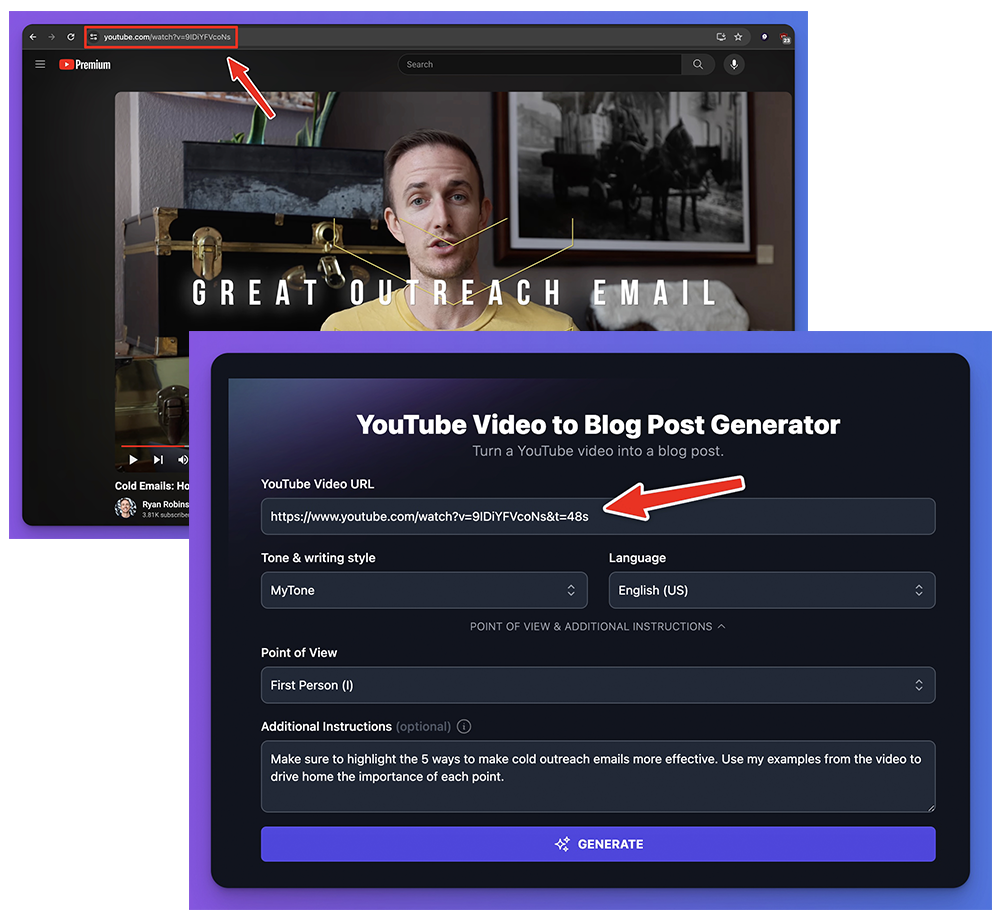
You also can’t upload a video from your phone or computer directly to the tool. Again, you’ll need to add the video to YouTube first.
Tip: You don’t have to make your YouTube video public. Instead, publish it as “Unlisted”. You can then get a shareable link to use in the tool by going to Your Videos, finding the video, and clicking the Options dots then “Get Shareable Link”. Paste this link into the tool.
Tone & Writing Style (Choose a Tone That Fits Your Brand): RightBlogger Feature
If the blog post that this AI tool writes doesn’t quite sound like “you”, then pop over to the fully featured version of this tool inside RightBlogger and try adjusting the tone & writing style like so:
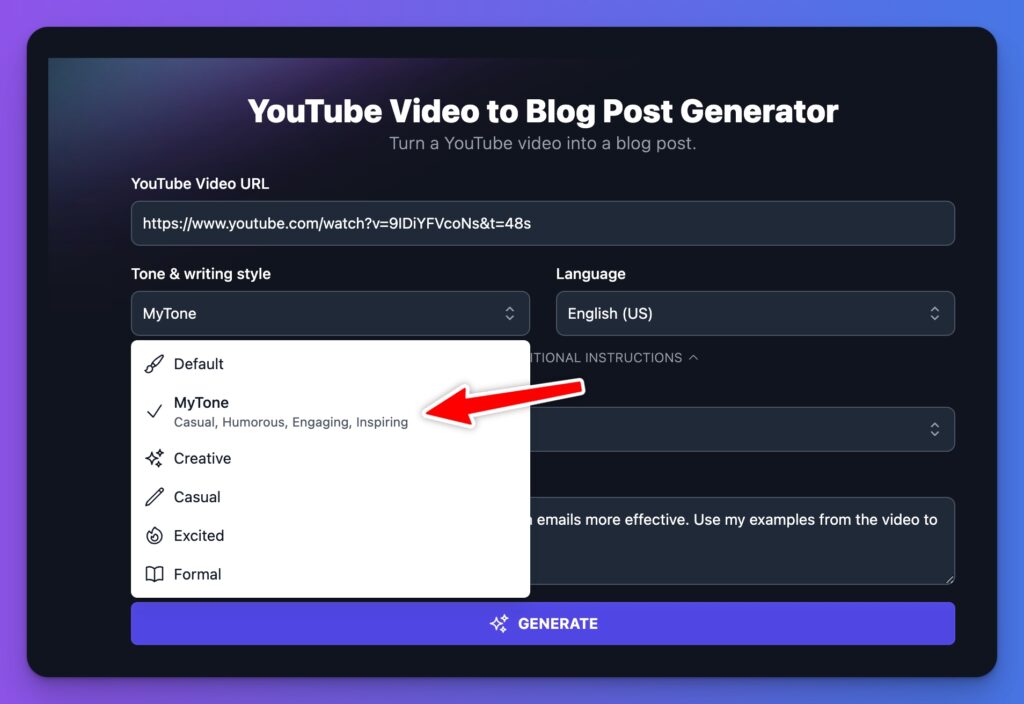
You might find that “Casual” or “Fun & Quirky” is a good fit for your laid-back approach to your topic. Or, if you’re writing a blog post for a business or academic blog, you could go with the “Formal” or “Professional” option.
You can run the free version of tool here as often as you like (with no restrictions), but the fully featured version inside RightBlogger will give you 1 free use every week. So, if you loooove this tool as much as I do, I highly recommend subscribing to RightBlogger to unlock unlimited access to this tool (and 80+ more).
You’ll also be able to upload your very own writing sample to RightBlogger, which enables the MyTone option across all our tools:
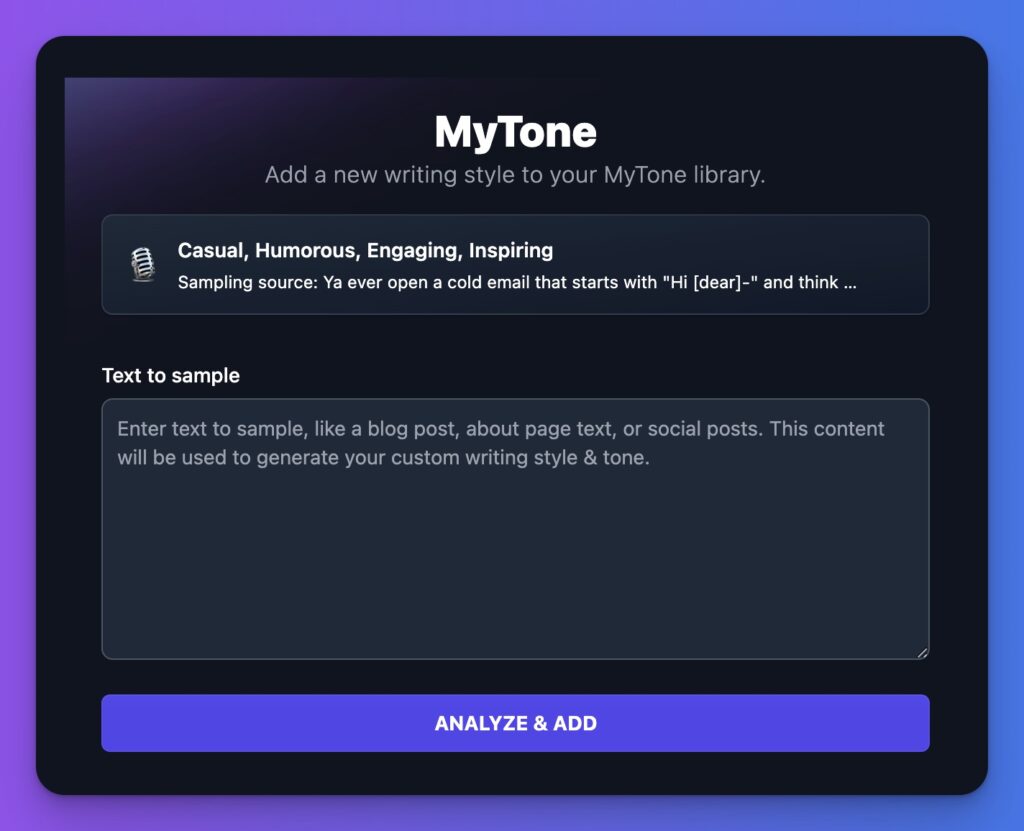
Either way, try out different tone & writing style options until you find something that’s a good match for your brand. That way, you won’t need to do so much editing of your post.
Language (Doesn’t Need to Match Your Video’s Language): RightBlogger Feature
The fully featured YouTube video to blog AI generator inside RightBlogger can handle 50+ different languages, both for the input and the output.
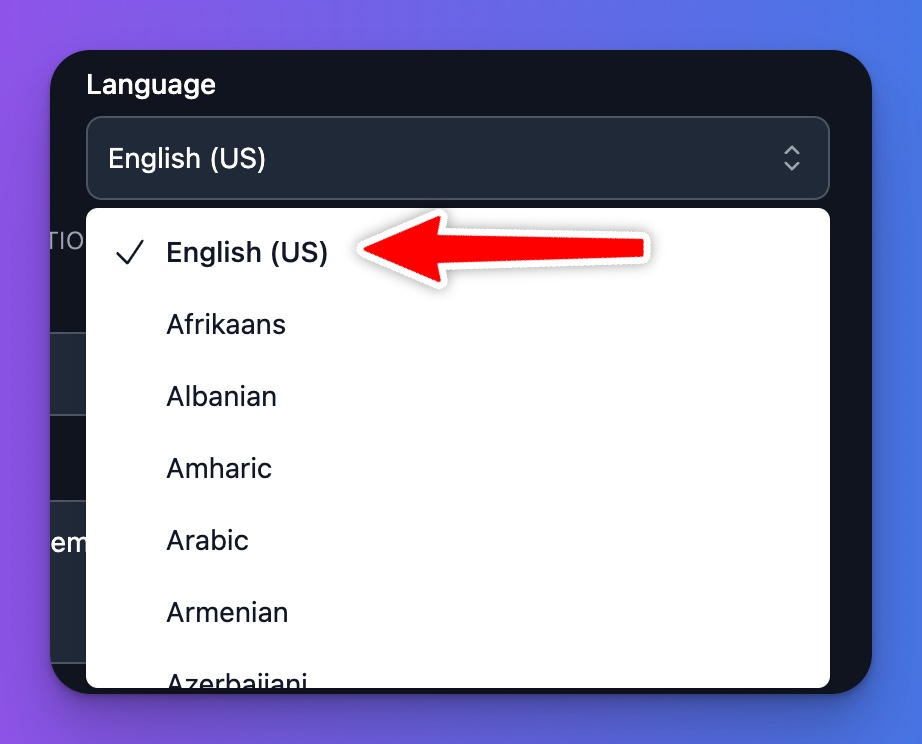
By default, the free version of my AI video to blog generator here outputs text in English (US)… so if you want UK spellings, or a different language entirely, hop over to RightBlogger and make sure you select that option there. This tool won’t automatically adjust the output language on the video’s language.
If you want a rough translation of a video that’s not in your native language, you can use this tool as a translator. Be aware that the AI may summarize longer videos or add content to shorter ones, so you can only use the text as a rough guide to the content of the video.
Remember, the goal of repurposing your videos into blog content, is to reach a wider audience—not just slap a few blog posts up that don’t move the needle for your business.





0 Comments